每当有快速绘制图表的需求时,第一时间反应到的肯定是 Matplotlib,因为其官方提供了详细的 API 文档及示例。但是每次在编码时,总是时不时地需要查看文档,不利用于可视化快速成型。所以在本文中罗列一些 bar 图的快速实现,方便 Ctrl+C/V。
基本实现
import matplotlib.pyplot as plt
import numpy as np
data = [120, 200, 150, 80, 70, 110, 130]
x = np.arange(len(data))
plt.bar(
x, # bar 在 x 轴的位置
data,
width=0.6, # bar 的宽度
label='Sales',
)
plt.xticks(
x, # 标签的位置
['Mon', 'Tue', 'Wed', 'Thu', 'Fri', 'Sat', 'Sun'],
)
plt.legend()
plt.title('Products')
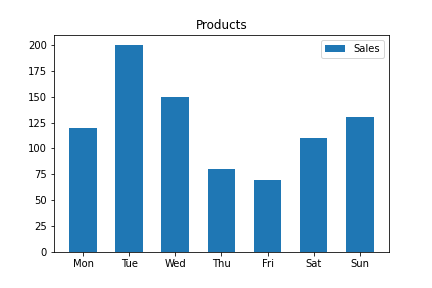
bar 设置颜色
import matplotlib.pyplot as plt
import numpy as np
colors = ['#009392', '#39b185', '#9ccb86', '#e9e29c', '#eeb479', '#e88471', '#cf5974']
data = [120, 200, 150, 80, 70, 110, 130]
x = np.arange(len(data))
plt.bar(
x,
data,
width=0.6,
color=colors, # 单值或者可迭代对象,如果长度与数组不匹配则会从头反复使用色值
)
plt.xticks(
x,
['Mon', 'Tue', 'Wed', 'Thu', 'Fri', 'Sat', 'Sun'],
)
plt.title('Sales')
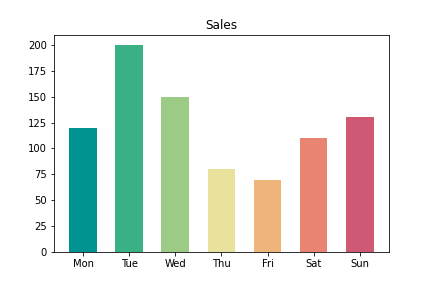
显示数值
import matplotlib.pyplot as plt
import numpy as np
colors = ['#009392', '#39b185', '#9ccb86', '#e9e29c', '#eeb479', '#e88471', '#cf5974']
data = [120, 200, 150, 80, 70, 110, 130]
x = np.arange(len(data))
bar = plt.bar(
x,
data,
width=0.6,
color=colors,
)
plt.bar_label(
bar,
label_type='edge', # 标签显示的位置,edge 为默认值;如果是 center 则显示在 bar 中间(垂直水平居中)
)
plt.xticks(
x,
['Mon', 'Tue', 'Wed', 'Thu', 'Fri', 'Sat', 'Sun'],
)
plt.title('Sales')
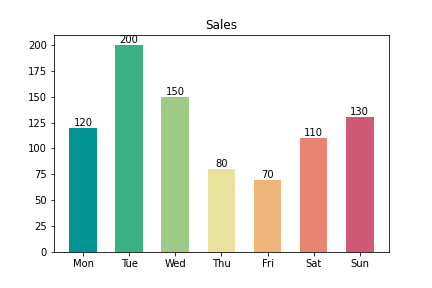
层叠 bar 图
import matplotlib.pyplot as plt
import numpy as np
data_man = [120, 200, 150, 80, 70, 110, 130]
data_woman = [100, 50, 90, 50, 80, 30, 30]
x = np.arange(len(data))
bar1 = plt.bar(
x,
data_man,
label='Man',
color='#009392',
)
bar2 = plt.bar(
x,
data_woman,
bottom=data_man,
label='Woman',
color='#cf5974',
)
plt.bar_label(
bar1,
label_type='center',
labels=data_man, # 设置显示的值
)
plt.bar_label(
bar2,
label_type='center',
labels=data_woman,
)
plt.xticks(
x,
['Mon', 'Tue', 'Wed', 'Thu', 'Fri', 'Sat', 'Sun'],
)
plt.legend()
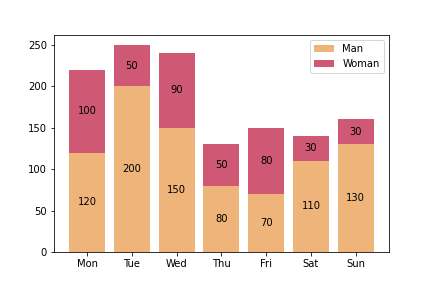
多条 bar
通过调整 bar 的位置和宽度来实现多条 bar 不重叠显示。
import matplotlib.pyplot as plt
import numpy as np
data_man = [120, 200, 150, 80, 70, 110, 130]
data_woman = [100, 50, 90, 50, 80, 30, 30]
x = np.arange(len(data))
width = 0.4
bar1 = plt.bar(
x - width/2, # 位置
data_man,
width=width, # 宽度
label='Man',
color='#eeb479',
)
bar2 = plt.bar(
x + width/2,
data_woman,
width=width,
label='Woman',
color='#cf5974',
)
plt.bar_label(bar1)
plt.bar_label(bar2)
plt.legend()
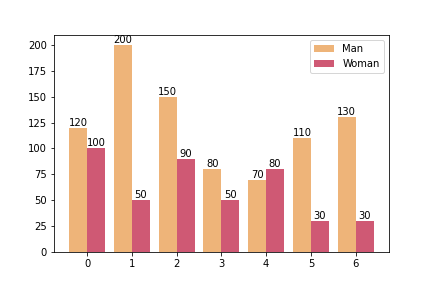
动态 bar 图
import matplotlib.pyplot as plt
import numpy as np
from matplotlib.animation import FuncAnimation
data_man = [120, 200, 150, 80, 70, 110, 130]
frames = 10
fig = plt.figure()
axes = fig.add_subplot(1,1,1)
axes.set_ylim(0, 250)
def generate_animate_data(data, n):
"""生成每帧的数据"""
animate_data = []
for v in data:
animate_data.append(np.linspace(0, v, n))
return np.array(animate_data)
animate_data = generate_animate_data(data_man, frames)
def animate(i):
plt.bar(
['Mon', 'Tue', 'Wed', 'Thu', 'Fri', 'Sat', 'Sun'],
animate_data[:,i],
color='#eeb479',
label='Man'
)
ani = FuncAnimation(
fig,
animate,
frames=frames, # 帧数
interval=300,
)
plt.title('Man')
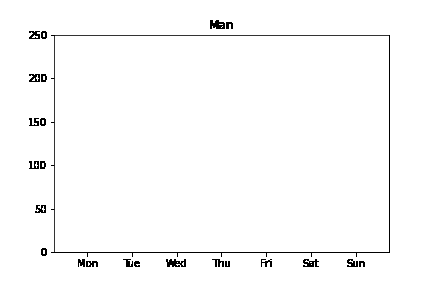
bar 图案
plt.bar 函数有两个可选参数 facecolor 和 edgecolor 控制。
import matplotlib.pyplot as plt
import numpy as np
bar_styles = {
'man': {
'facecolor': '#ee8479',
'edgecolor': 'black',
'hatch': '//',
},
'woman': {
'facecolor': '#cf5974',
'edgecolor': 'black',
'hatch': '--',
}
}
data_man = [120, 200, 150, 80, 70, 110, 130]
data_woman = [100, 50, 90, 50, 80, 30, 30]
x = np.arange(len(data))
width = 0.4
bar1 = plt.bar(
x - width/2,
data_man,
width=width,
label='Man',
**bar_styles['man']
)
bar2 = plt.bar(
x + width/2,
data_woman,
width=width,
label='Woman',
**bar_styles['woman']
)
plt.bar_label(bar1)
plt.bar_label(bar2)
plt.legend()
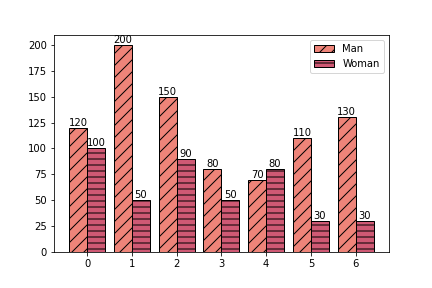
评论